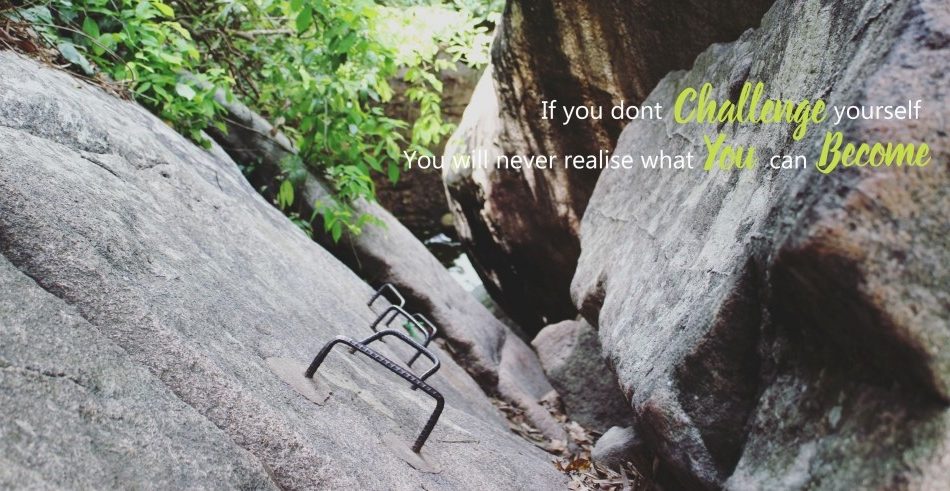You can even change settings, such as keeping your bookmarks intact, to improve the accessibility of your PDF files.
1
Launch Microsoft Word and open the document you want to convert to a PDF.
2
Click the “File” tab.
3
Click “Save As” to show your document on the screen and open the Save As dialog.
4
Select “PDF” from the Save as Type drop-down list.
5
Click “Options” to open the Options dialog box.
6
Check the “Create Bookmarks Using:” option under the “Include non-printing information” header.
7
Choose whether you want Word to create bookmarks from the document’s headings or Word bookmarks. Headings will let you jump directly to a particular section in the document. Select this option if you did not create bookmarks in the document. Word bookmarks will use any bookmarks you defined in the document.

ref: smallbusiness.chron.com